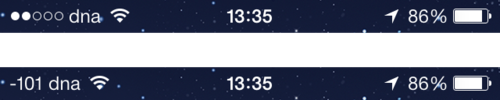
If you’d like to see your actual signal strength (in dBm) on your iPhone instead of the normal little signal strength baubles, this is possible (though it’s a bit of a hack).
1. Enter Field Test Mode
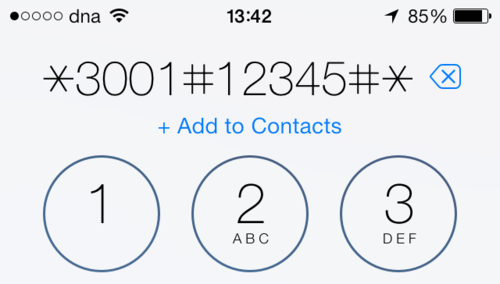
Open up the Phone app and dial in *3001#12345#*, then hit Call .
Field Test Mode will open up immediately and you’ll see the signal strength in dBm in the upper left corner of the screen. Tapping the number (or baubles) will toggle between dBm and little baubles.
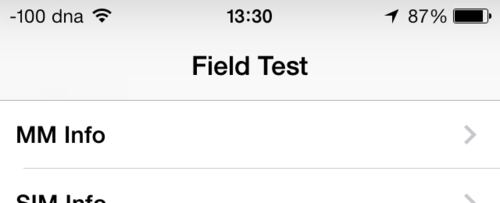
2. Make it stick
If you hit the home button and return to the home screen, the baubles will return, so don’t do that.
To make the signal strength stick:
- Hold the power button until the “Slide to power off” overlay appears, then:
- Release the power button and then hold the home button until the Field Test Mode quits
The signal strength should remain visible in the upper left corner of your screen, though I had to go through the whole procedure a few times before I got this to work (the first couple of times Field Test Mode just restarted instead of quitting).
What do the number mean?
- Use Field Test Mode to See True iPhone Signal Strength as Numbers Instead of Bars on OS X Daily (specifically the “How to Read the Field Test Signal Indicator Numbers” section)
- Field Test Mode: What it is and How To Enable it on Your Phone on UberSignal
- Received signal strength indication